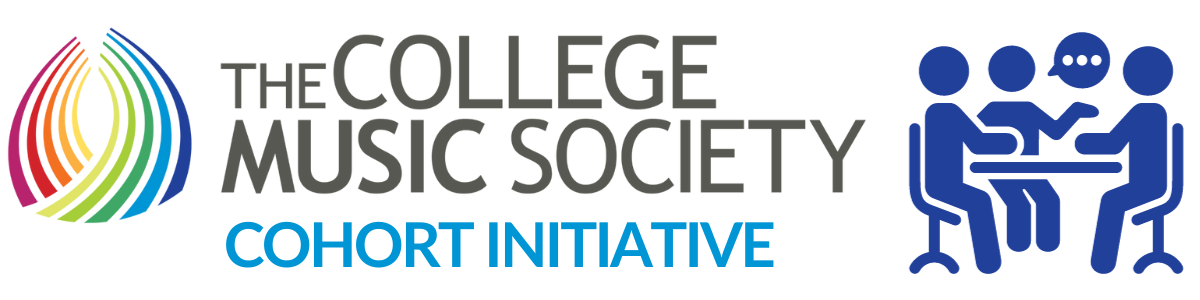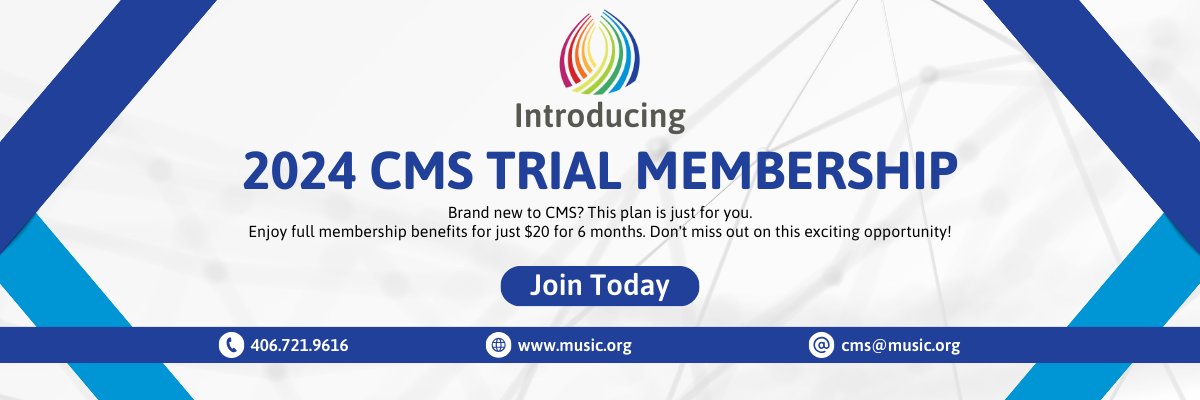Guidelines for Participants
Via the website for CMS members, The College Music Society offers group discussion opportunities. All CMS members are welcome to participate in CMS groups. CMS Members may join any established group. The following features are available:
- post new discussions and comment on existing discussions
- add photo albums
- add video
- upload files for communal group use
- invite friends to the group
- adjust their preferences to receive (or not) emails when new items are posted in a group or discussion within a group
- message each other privately
Here are the instructions for participating in CMS groups.
Available Groups
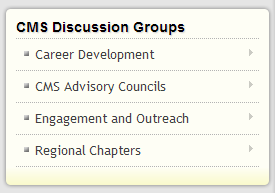 After logging in to the CMS members‘ website, the menu of discussion groups currently available will be found in a box in the left column. All members of the Society are welcome to join and participate in all CMS groups. Click on any one of the discussion groups representing your area of professional interest to go to the main page of the group where you may join it.
After logging in to the CMS members‘ website, the menu of discussion groups currently available will be found in a box in the left column. All members of the Society are welcome to join and participate in all CMS groups. Click on any one of the discussion groups representing your area of professional interest to go to the main page of the group where you may join it.
Join A Group
To join a group simply click on the name of the group you wish to join and select “Join Group” in the right column.
To Participate in a Group
Once you have joined a group you will be able to participate fully in its discussions.
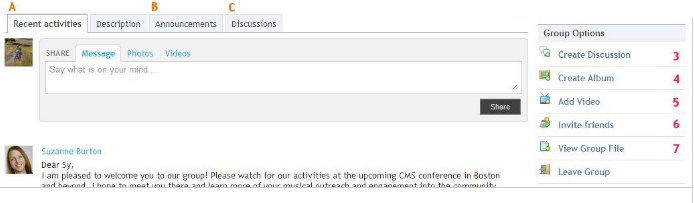
Members can:
- Share. Click “Say what is on your mind ... “, which will disappear, and type your message in the box. Click “Share” and your message will be posted. The “Share” feature is best for informal conversation. If you are presenting a topic where you would like input and feedback from members within the group, create a discussion.
- Create Discussion. Click Create Discussion (item 3) and the Create Discussion screen will appear. Provide a title and a description of the topic. Any discussion created will appear in the ‘Discussions’ tab (labeled C on the diagram above). Discussions can have supporting files uploaded as part of the discussion ( e.g., images, documents, videos). Through your personal settings, you may choose to receive a notification by email when new discussions in the group have been created.
- Create an Album. Click Create Album (item 4) to create a photo album and upload photos to it.
- Add Video. Click Add Video (item 5) to add a video, either by entering a link from an existing video on YouTube, Vimeo, etc., or by uploading the video file directly.
- Invite Friends. Click Invite Friends (item 6) to send invitations to CMS “friends” and request that they join the group.
- View Group File. When anyone in the group starts a discussion, they have the ability to upload supporting files as part of that discussion. Click View Group File (item 7) to see the supporting files uploaded in the group’s discussions.
Your Participation is Welcome!
CMS welcomes participation from all members of the Society! Join groups and contribute to dialogue in the areas that best enhance your professional life.